This page has been updated on:
4/20/2003, 6/4/2003, 7/5/2003, 3/11/2006, 2/26/2020
Introduction
So you want to make a Tribes RPG map
variant? It's really not that complex if you know what the hell
you are doing. Lets start with preparations. [New
4/20/03] And those PhantomStrangerTrees? I've made it simple
for you. I've also corrected a problem with the guide that has
existed since its beginning. [New 6/4/03] I've updated the
command line syntax for those of you who were having a problem.
[New 7/5/03] I've once again updated the guide to account for all
problems that I've found. If you were still having problems with
the trees this WILL address the problem. This also fixes the bug
that deletes all the mining crystals and ferries on the map.
Step 1 - Copying
Files
Tribes is VERY picky about how it edits
things. Any map not in the base/missions will not correctly write.
Knowing this, let's set this up to where we can edit our map, shall we?
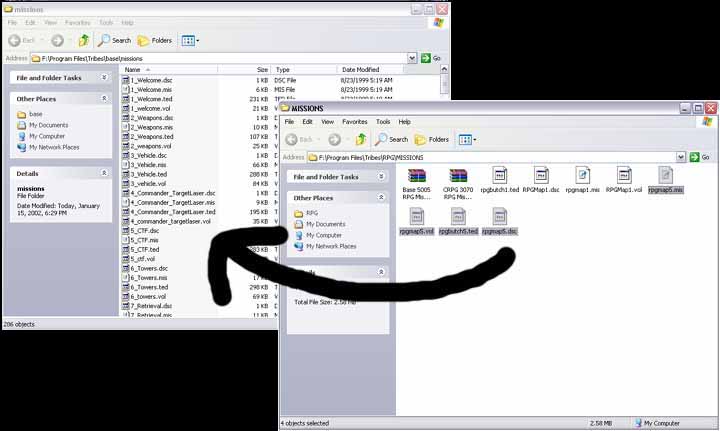
Open up your
Tribes/RPG/missions and your Tribes/base/missions
folders and move (yes move, a copy won't suffice) your four RPG mission
files from your Tribes/RPG/missions folder to your
Tribes/base/missions folder. That wasn't hard was it?
Didn't think so. Now copy the
follwing .vol and .dts files, along with all .bmp files
from Tribes/RPG to Tribes/base.
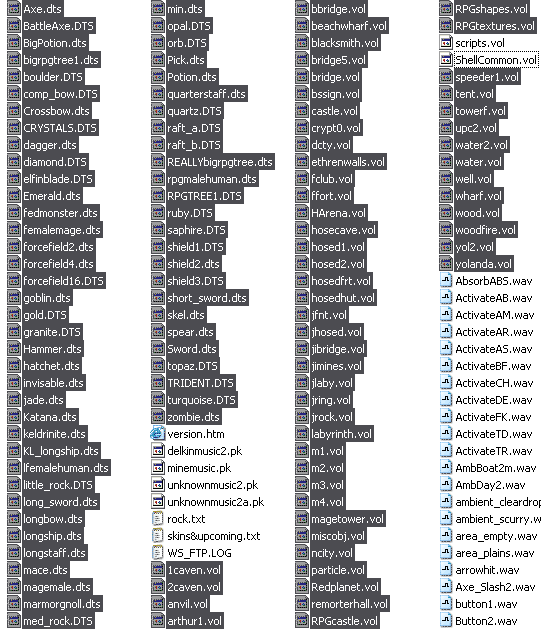
Step 2 - Adding RPG Items to the Editor (And Fixing the Disappearing
Items Problem)
You need to either extract the
registerUserObjects.cs file from your RPG's scripts.vol and place it in
Tribes/base or you need to >download
it< and place it in Tribes/base. This will
let you have all of the RPG items in the editor and your Phantom
Stranger Trees will show up. The arhive requires WinRAR 3.0,
available at www.rarlabs.com
[Edit 7/5/03] I've updated the archive with an additional file to
make all RPG items work correctly in the editor now.
Step 3 - Starting the Editor
From here, you need to open up your run
dialog.
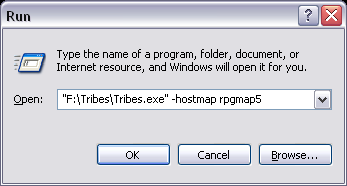
If your Tribes installation were in F:\Tribes\ then you'd
type (with the apostrophes)
"F:\Tribes\Tribes.exe"
-host rpgmap5
The first term obviously targets your Tribes executable and -host rpgmap5 automatically loads your map that
you'll be editing. [edit 6/4/03]Contrary to what I've had
here before, do not run the RPG mod while editing. You can do it,
but it's flakey on some machines and takes a little more to get going.
If you feel you must use RPGmod, then add a "-mod RPG" to the command
like without the quotes and make sure you select the rpgmap5 that's in
your base/missions folder instead of the rpg/missions folder or you
can't save. Step 4 - Starting that Clunky Bitch
Once you've started the server (done in
step 2), you need to start editing. Press your tilde ( ~ ) key and
then type:
exec(editor);
and start editing. Pressing F1, F2, F3, F4, and F5 will
bring up different modes of the editor. For the most part, you'll
only deal with the keys F2, F3, and F5.
F2 - The property editor.
F3 - Creation mode.
F5 - Back to player view.
After you press F5, you'll have to type something to get back into the
editor:
memode();
and voila, you're back in and ready to edit.
Conclusion
I won't go into detail about the editor, as
it already has guides which can be found listed below. This
basically covers how to setup your TRPG map to edit.
Links to Tribes Mapping Tutorials
NecroBones
Tribes (via Internet Archive)
Mapping
Extreme (via Internet Archive)
MapLight Tutorials (via Internet Archive)
Editor's note 2020-02-26: Sadly, my site appears to have outlived virtually everything I've ever linked to. Thankfully we have Internet Archive. |